
The XP-Pen Star G960S is a competent choice for a budget graphics tablet. With a natural feel, well handled pressure curve and plenty of customization, it offers the sensation of drawing pen on paper as a digital input device.
Author’s Note: A sample of this product was sent to me for evaluation.
What exactly is a graphics tablet? This type of tablet is an input device that is plugged into a computer. It does not have a built in display or any processing power for itself. Instead, where you put the pen is referenced to a point on the computers display sort of like a mouse cursor. It is meant to have a natural feel for input. It can be used for hand writing, gaming, drawing, graphics design and more. For me, a graphics tablet works best in addition to a keyboard and mouse, with the mouse allowing for some precision tasks, the keyboard offering fast access to shortcut keys and the tablet offering the ability to make and follow natural lines.
What’s Included
- Graphics Tablet
- Basic Pen
- USB-C Cable (90 Degree)
- OTG Adapter for Android
- Extra Pen Tips

Build Quality
The build quality of the tablet is pretty standard across the board, on par with the competition. There are a few nice touches that make for an overall well rounded experience. It’s plastic, with a textured pen surface. The four function buttons are a shiny plastic that will pick up fingerprints, and the USB-C cable goes into the side. The spot the cable goes is very deeply recessed. This is a thoughtful design touch because with the port recessed like this, strain is taken off of the port itself and put on the cable which should reduce the chance of port breakage. The downside is that if you want to replace the USB-C cable with something longer, you may have trouble finding one that fits. Instead, it may be easier to get a USB extension cable.

Pen
The pen included with the Star G960S is quite simple: it’s akin to a ballpoint pen in terms of feel, and is very light weight. This is probably due to the lack of battery or need to charge. This instantly puts it ahead of the other tablets I own which often use AAAA batteries or proprietary charging ports in terms of ease of use. However I do prefer a larger pen with better defined buttons. Sometimes the single function button on this pen can be hard to find if you have the habit of spinning your pen in your hands while you draw. I also wish it had an eraser like my old Wacom did.

However, looking at the Star G960S Plus, it is the same tablet with a larger included pen. That pen includes a more defined grip, a larger function button and an eraser. It is $10 extra.
Personal preference aside, the pen is functional and gets the job done.
Set-Up
First of all, make sure to install the driver. I’m testing on Windows, and I ran into a quirk that may be unique to my particular set up. At first, I thought the tablet was defective because my computer wouldn’t recognize it. Turns out that the graphics tablet interferes with any other device plugged into the front USB ports on my computer. I can only have one thing plugged in at a time, or both cease to function.
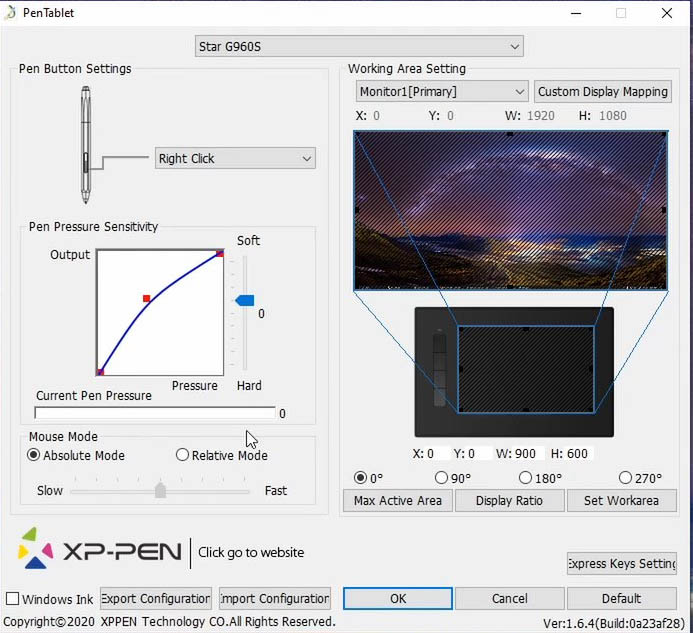
In the tablet software there is a little toggle at the bottom left that says “Windows Ink”. This is probably the single most important toggle the software has, as it completely changes how this tablet interacts with the OS. With it disabled, the tablet interacts more like a finger touch or a mouse cursor, scrolling pages. Turn it on for pen pressure in Photoshop. Thankfully this can be toggled on the fly and doesn’t require resetting Photoshop or other apps.
Drawing Feel
Drawing with this tablet feels natural. I was able to pick up the pen and start working without any learning curve or fine tuning needed. It feels similar to other modern tablets I have used in terms of weight and accuracy. I also noted that it seemed easy to draw smooth consistent lines with less effort and undoing to get the results I wanted. Pen pressure was extremely consistent as well and overall the drawing experience is very pleasant.
The feel is pretty akin to pen on fairly rough paper, and I expect the pen will scuff the surface after some time. The texture has enough friction to allow precise input. There’s virtually no jitter, no wobbly lines, and the pressure curve feels natural. Eventually I did fine tune the pressure curve to my preference, however if you’ve ever used a graphics tablet before this one will be pick up and go. Out of the box the experience delivers exactly what I expect from a high quality drawing tablet.

When it comes to comparing this tablet to other pen tablet devices, in my opinion it is as good or better than most budget options. I am coming into this review from using a 2-in-1 laptop as my primary pen tablet for over 2 years. At the time I purchased that laptop, I noted that its pen input was closer to “good enough” instead of “great”. So transitioning back to a dedicated drawing tablet has been almost an unbelievable difference. I do miss drawing directly onto the screen (and if you really want to go all in, XP-Pen does have graphics tablet displays that should have similar performance to this tablet). But the experience of moving from a device where pen input was a secondary concern to one where it is the main function was enlightening: now I can actually draw straight lines. It wasn’t me, it was the tablet! The lines start and end where I want them to. The line thickness versus amount of pressure feels consistent across the screen. With the XP-Pen tablet, it is far easier to get consistent and clean results.
The difference is also fairly dramatic compared to previous generation 1024 and 2048 level tablets. My older Gaomon tablet, however good it was 3 – 4 years ago, cannot produce as smooth lines or as fluid line weight adjustments.
I’ve also used a Huion H610 Pro, and from my experience the tablets feel largely similar when it comes to actual input (their specifications are near identical) and the difference comes down to a preference in button placement and pen feel. I prefer the button layout and pen on the Huion, but I like the recessed USB port on and overall design aesthetic a bit better on the XP-Pen. I also highly prefer how the XP-Pen uses USB-C instead of Mini USB.

Mobility
Interestingly, this tablet can be used on an Android mobile device, with some limitations. For example on a non-note Samsung phone/tablet, you will not see a hovering cursor when your pen is floating above the tablet which renders it all-but useless. There is pen pressure on Android phones.
Where to Buy
Star G960S:
Amazon USA | Amazon Canada | Amazon UK | International
Star G960S Plus (Version with Larger Pen):
Amazon USA | Amazon UK | International
Conclusion
It’s nice to see some competition in the budget graphics tablet space. I wish the Star G960S had a few more buttons, and I would have preferred the better pen. However overall I am quite happy with how this tablet handles especially when it comes actual input. The nice touches regarding the USB-C
